My Music Doesn't Play When I e-mail the File!
This is almost certainly because the music is LINKED to a file on your hard drive. The music is not available on your friend's drive and will not play! You may get a similar problem if you burn a CD of your presentation.
The solution is either to put the music in a folder along with the presentation, insert it and then E-mail / burn the entire folder. Your friend will need to put the whole folder on their hard drive. Obviously this does require the friend to have some basic knowledge - not always the case!
A safer alternative is to make sure that the sound is contained in the presentation, this is known as an EMBEDDED sound.
Conventional wisdom says that only .wav files can be embedded in PowerPoint. However it is possible to embed .mp3 files see here .
There are two ways to ensure that .wav files are embedded in the presentation.
Method 1
In Tools > Options > General Tab, change the setting for "Link sounds with file size greater than" to 50000. This will ensure that .wav files that are smaller than 50Mb will be embedded. Most files will be smaller than this but there is no way of embedding larger files. In any case many e-mail programs will not send such large files. If the file is larger you might like to convert it to an mp3 file (which will be considerably smaller) and see here for how to embed it.
You must make the changes before the sounds are inserted, already inserted sounds will not be embedded. Delete any linked sound and re-insert it.
Insert the sound as a transition sound. Remember that this needs to be a .wav file (or an mp3 treated as described here). On the appropriate slide go to Slide Show > Slide Transition and scroll down in the drop down menu labeled "sound" until you find "other sound". Navigate to your file. The sound will not only be embedded but will play across slides until another sound starts. Remember NOT to click "apply to all slides" - you only want the sound on one slide!
With any method you may also like to make sure that the attached PowerPoint show plays automatically when it is double clicked. Do this by saving as a PowerPoint Show (.pps) file.
In File > Save As, scroll down in the "Save as Type" box until you find this setting - shame on Microsoft for not putting it higher in the list!
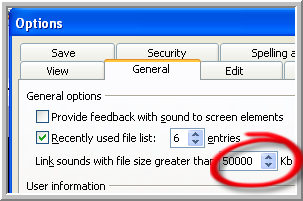
Settings
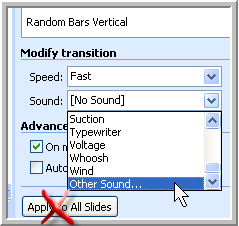
Transition Sounds
Technology Trish Ltd
Registered in England and Wales 5780175
While we make every effort to check the information given we are not responsible for any damage caused.
It is good practice to always work on a copy of your presentation
© Technology Trish Ltd 2005


